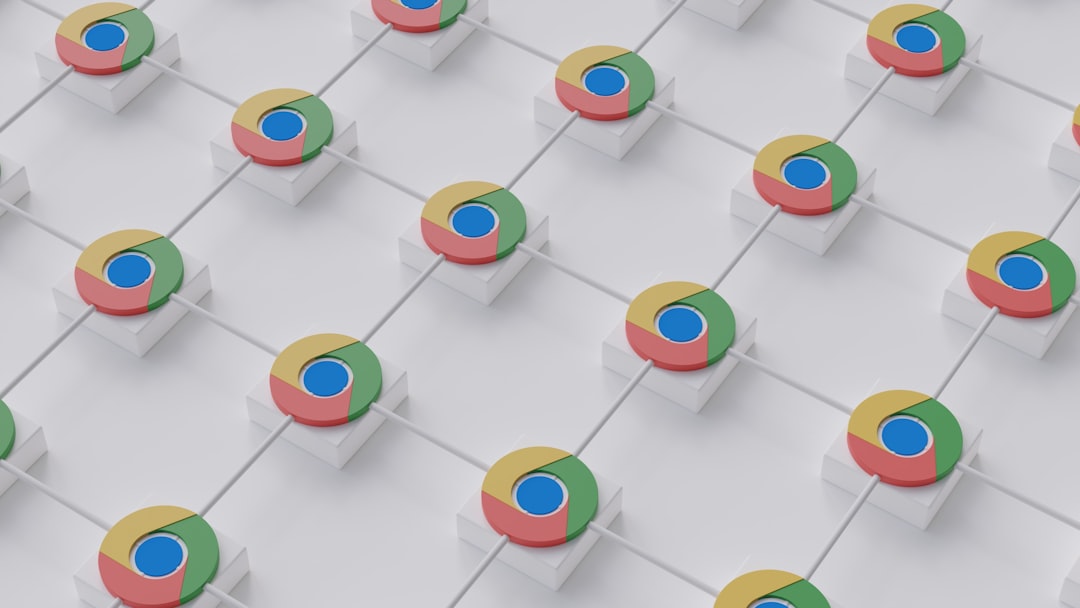You’re deep in an important project, scrolling through a dozen tabs, when suddenly… Google Chrome freezes! Everything stops. You click, nothing happens. Panic? Nope. We’ve got you covered.
Chrome is usually reliable, but like all tech, it has its moments. This guide will walk you through simple, smart fixes to get you back on track.
Why Does Chrome Freeze?
Let’s start with the basics. Chrome might freeze because of:
- Too many tabs open
- A buggy extension
- Low system memory
- Outdated Chrome version
- Corrupted user profile
- Conflicting software
Now, let’s dive into the solutions—fast, easy ones that actually work!
1. Restart Chrome
Yes, it’s the classic move. But it works. If Chrome is stuck, first try closing it completely — all windows and tabs. Then open it fresh.
On Windows, use Task Manager (Ctrl + Shift + Esc) to end lingering Chrome tasks.
On Mac, use Force Quit (Cmd + Option + Esc).
Sometimes a quick restart is all it needs.
2. Update Chrome
Outdated versions can cause crashes and freezing.
- Click the three-dot menu in the top-right corner.
- Go to Help > About Google Chrome.
- Let Chrome check and install updates.
- Restart Chrome afterward.
Keeping Chrome updated helps squash annoying bugs.
3. Clear Browsing Data
Over time, Chrome collects a mountain of cache and cookies. That can slow things down — or cause freezes.
- Go to Settings > Privacy and Security.
- Select Clear browsing data.
- Choose Cached images and files and Cookies.
- Click Clear data.
This can boost speed and improve stability.
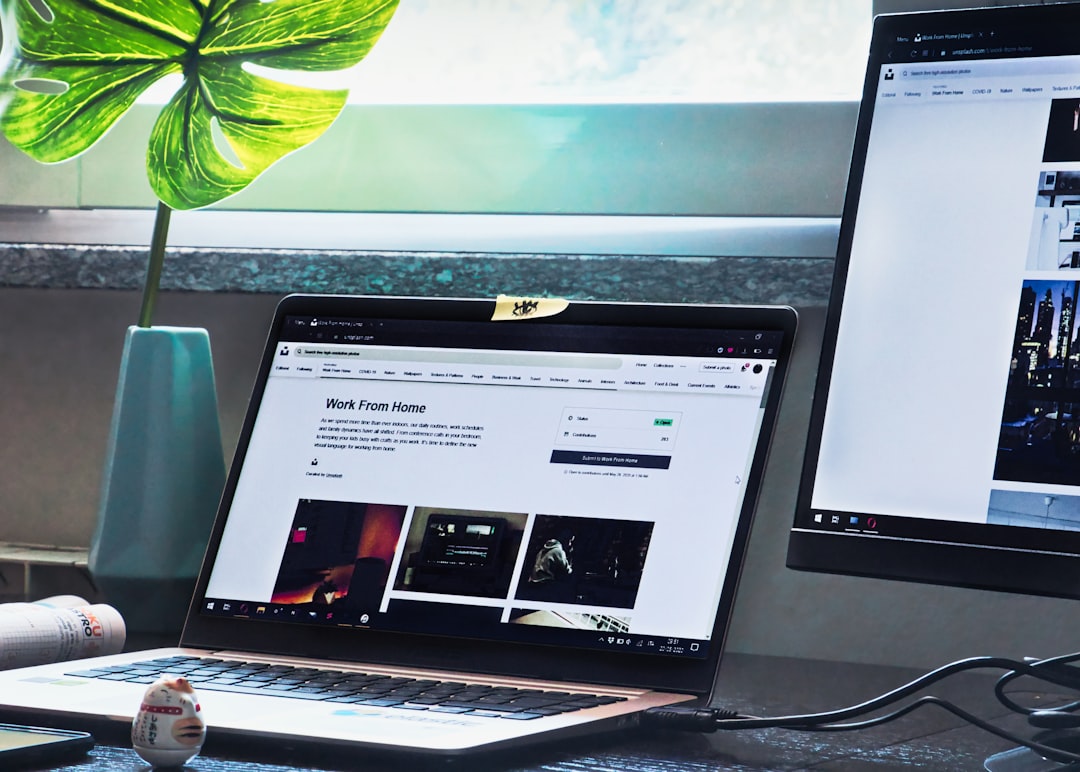
4. Disable Extensions
Extensions are helpers — until they stop playing nice. A single bad extension can freeze up the whole browser.
- Type chrome://extensions into the address bar.
- Toggle off all extensions.
- Restart Chrome.
If Chrome runs fine now, turn your extensions back on one at a time to find the culprit.
5. Check for Malware
Little gremlins known as malware can mess with Chrome’s performance. The good news: Chrome can scan for them.
Here’s how:
- Go to Settings > Reset and clean up.
- Click Clean up computer.
- Click Find.
Let Chrome look for bad stuff and remove it.
6. Turn Off Hardware Acceleration
This feature can boost performance — or trigger freezing. If you suspect it’s the issue, turn it off.
- Go to Settings > System.
- Toggle off Use hardware acceleration when available.
- Restart Chrome.
7. Create a New User Profile
Sometimes the problem is your Chrome user profile. It can get corrupted over time. Try this:
- Click your profile picture in the top-right of Chrome.
- Select Add to create a new user.
- Set up the new profile and test it.
If Chrome works fine now, your old profile was the issue. You can move bookmarks and passwords to the new one.
8. Disable Problematic Flags
Chrome has experimental features called flags. But some can cause freezing.
- Type chrome://flags into the address bar.
- Click Reset all to default in the top right.
- Restart Chrome.
Simple and effective.
9. Check RAM Usage
If your system is running low on memory, Chrome might freeze. Chrome loves RAM!
- Open your system’s task manager.
- Close programs running in the background that you don’t need.
Also, open fewer tabs. Your computer will thank you.

10. Reset Chrome
If nothing else works, reset Chrome to its default settings. This doesn’t delete your bookmarks, history, or passwords.
- Go to Settings > Reset and clean up.
- Click Restore settings to their original defaults.
This wipes extensions, settings, and shortcuts — giving Chrome a clean slate.
11. Reinstall Chrome
Still stuck? A fresh install may help.
- Delete Chrome from your system.
- Download the latest installer from Google Chrome’s website.
- Reinstall it and sign back in.
This often fixes hidden issues that other methods miss.
Bonus Tips to Keep Chrome Running Smoothly
- Keep your Chrome up to date.
- Close unused tabs regularly.
- Limit how many extensions you use.
- Use a Chrome Task Manager (Shift + Esc) to spot resource-hungry tabs.
- Restart your computer occasionally — it helps more than you think.
Conclusion
Chrome’s freezing fits don’t have to ruin your day. With these fixes, you’ll be back to clicking and scrolling in no time. Try them one by one. Honestly, most users find a fix by step 4 or 5!
Technology is never perfect, but a little knowledge (and some quick troubleshooting) goes a long way. Now go on—get back to whatever Chrome was helping you avoid at work!
P.S. Bookmark this page… just in case Chrome acts up again 😉