Streaming services have become the backbone of home entertainment, and platforms like Roku have made it easier than ever to access a wide range of channels, including TNT. But what happens when your trusty setup suddenly stops working? If you’re finding that TNT on Roku isn’t working, don’t worry—you’re not alone, and you’ve come to the right place. Whether you’re dealing with activation hiccups, endless loading screens, or random streaming interruptions, this complete guide will walk you through everything you need to know to get back to watching your favorite TNT shows hassle-free.
Understanding the TNT on Roku Experience
TNT is part of the Turner Broadcasting family and offers high-quality original programming, blockbuster movies, and live sports events. When linked with your Roku streaming device, it should yield a seamless viewing experience. However, occasional glitches can arise due to a range of factors—from network issues and outdated apps to account authentication problems and Roku firmware bugs.
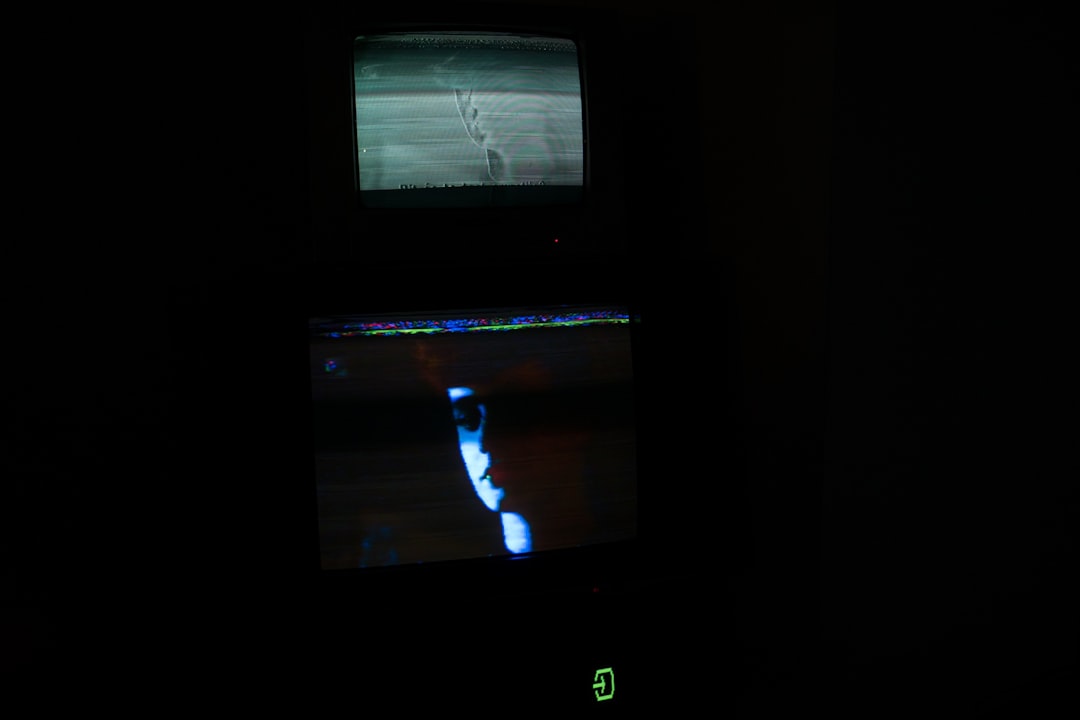
First Things First: How to Activate TNT on Roku
Before exploring troubleshooting steps, let’s confirm if you’ve properly activated the TNT app on your Roku device. Most of the time, streaming problems originate from incorrect activation or account-related issues. Follow these simple steps:
- Turn on your Roku device and navigate to the home screen.
- Select Streaming Channels and search for TNT.
- Once found, click Add Channel to install it.
- Open the TNT app. It will display an activation code.
- Visit tntdrama.com/activate on your web browser.
- Select Roku as your device and enter the activation code.
- Sign in using your TV provider credentials when prompted.
Now, wait for a few seconds. Your Roku TV should automatically refresh and give you access to full TNT content.
Common Problems When TNT Isn’t Working on Roku
If you’ve already activated TNT but it’s still not working, don’t panic. Here are some common issues people face and how to fix them.
1. The App Won’t Launch or Keeps Crashing
This typically suggests a problem with either the app installation or Roku’s system software.
- Solution: Try removing and reinstalling the TNT channel. Navigate to the app, press the * button on your Roku remote, and choose Remove Channel. Then reboot your Roku and reinstall TNT.
- Also, ensure your Roku OS is up to date by going to Settings > System > System update > Check now.
2. Activation Loop or Code Not Working
Sometimes, the activation code might not load or may endlessly loop when entered on the TNT activation site. This can be frustrating but is usually an easy fix.
- Solution: Use a different browser (preferably Chrome or Firefox) to access the TNT activation site.
- Clear your browser’s cache or try activating from a private/incognito window.
- Restart your Roku device and try generating a new code.
3. Black Screen or Loading Forever
A persistent loading screen or black playback display typically stems from connectivity or server-side issues.
- Solution: Check your internet connection speed. TNT recommends at least 3 Mbps for SD content and 5 Mbps or higher for HD.
- Disconnect and reconnect your Roku device to your Wi-Fi network from Settings > Network.
- Restart your Roku device by unplugging it, waiting 10 seconds, and then plugging it back in.
Additional Fixes and Tips for Streaming Smoothly
If you’ve tried the above and still face hiccups, here are some other tips and deeper troubleshooting steps:
1. Clear the Roku Cache
Sometimes corrupted cache data can interfere with how channels behave.
- Using your Roku remote, press the following in sequence: Home (x5), Up (x1), Rewind (x2), Fast Forward (x2).
- Your Roku will freeze for a few seconds, then restart by itself. This helps clear cached data and usually improves performance.
2. Check for Service Outages
It could be that TNT’s servers are down or under maintenance. Sites like Downdetector can tell you if others are facing similar issues at the same time.
3. Contacting TNT or Roku Support
If all else fails, you might have to reach out to TNT or Roku support. Be ready to provide:
- Your Roku model and version.
- The software version of your Roku system.
- Description of the issue (screenshots if possible).
Roku Support and TNT Help Center are solid starting points for ticket submissions or real-time chat support.

Tips to Prevent Future Issues
An ounce of prevention is worth a pound of cure. Use the following tips to ensure TNT runs smoothly on Roku in the future:
- Regularly update your Roku system and all installed apps.
- Restart Roku weekly to keep performance optimal.
- Use a strong Wi-Fi signal. Consider using an Ethernet cable if your Roku device supports it.
- Clear cache monthly using the secret remote sequence.
- Log out and back into your provider account every few months to refresh the authentication.
Frequently Asked Questions
Q1: Is TNT available for free on Roku?
A: While the TNT app is free to download, access to full content requires a subscription to a participating TV provider.
Q2: Can I watch TNT live on Roku?
A: Yes, you can. After activation, the app allows access to live broadcast programming, depending on your TV provider subscription.
Q3: Why does the TNT app log me out repeatedly?
A: This often happens when your provider session expires or after Roku system updates. Simply re-enter your login credentials to fix it.
Conclusion
When TNT on Roku isn’t working, it’s easy to feel frustrated. But in most cases, the issue lies with simple activation errors or temporary network glitches. This guide arms you with all the tools and techniques you’ll need to restore your streaming experience—whether it’s a wonky activation code, unresponsive app, or poor streaming quality. Follow the outlined steps methodically, and you should be back to streaming your favorite drama or NBA game in no time.
Still stuck? Remember, help is just a call or click away with TNT and Roku’s responsive support teams. Happy streaming!
