Google Chrome is one of the most popular web browsers in the world, known for its speed, extensions, and integration with Google services. However, many users are met with a recurring pop-up asking if they want to make Chrome their default browser—even when they’ve explicitly chosen not to. This persistent message can be frustrating, especially for those who prefer to use a different default browser for personal or professional reasons.
Fortunately, there are several methods to stop Google Chrome from constantly asking to be your default browser. In this article, we’ll explore why this occurs in the first place and how you can reliably prevent the prompt from appearing again—on Windows, macOS, and in corporate environments. Our goal is to help you take control of your browsing experience without unnecessary interruptions.
Why Does Google Chrome Keep Asking?
To understand how to stop Chrome from making this request, it’s important to first grasp why it happens.
- System Behavior: When Chrome notices that it isn’t the default browser, it assumes you may want to change that and issues a reminder.
- Software Updates: After Chrome updates, it can reset certain user preferences or re-trigger prompts to ensure integration is complete.
- User Inactivity: If you haven’t interacted with the prompt or never explicitly set any browser as the default, Chrome may continue to ask as a convenience feature.
- Policy Settings: In business environments, group policies or admin controls may not be set, allowing Chrome to run freely with default prompts enabled.
Let’s now look at solutions tailored for different platforms.
How to Stop Chrome From Asking on Windows
On Windows, Chrome communicates with system settings to determine which browser is the default. If it’s not Chrome, it may continue to prompt you at launch. Here’s how to handle that:
1. Avoid Clicking “Not Now” Indefinitely
When the prompt appears, consistently clicking “Not Now” doesn’t prevent it from surfacing again. Instead, directly make a choice that disables it.
2. Use Chrome’s Internal Settings
Follow these steps:
- Open Chrome and click the three-dot menu in the top right corner.
- Select Settings.
- Under the section Default browser, look for a button that says “Make default.” If Chrome is already default, this message won’t show.
- If you don’t want Chrome as default: simply avoid clicking this button. But this alone doesn’t prevent the message—the OS plays a role too.
Important: You must set another browser as the system default to fully stop the prompts.
3. Set Another Browser as Default
- Press Windows + I to open Settings.
- Go to Apps > Default apps.
- Scroll to the browser you want as default (such as Firefox or Edge).
- Click it and assign it default for all or most file types (such as .htm, .html, HTTP, HTTPS).
This ensures Chrome detects that it is not the system default and does not continue prompting you.
4. Use Registry Editor (Advanced Option)
If you’re comfortable, you can modify system policies so Chrome thinks prompts should be disabled:
- Press Windows + R, type
regedit, and press Enter. - Navigate to
HKEY_CURRENT_USER\Software\Policies\Google\Chrome - If the folder doesn’t exist, create it.
- Create a new DWORD (32-bit) Value named
SuppressDefaultBrowserPrompt. - Set its value to 1.
This will enforce a policy that disables the default browser prompt outright.
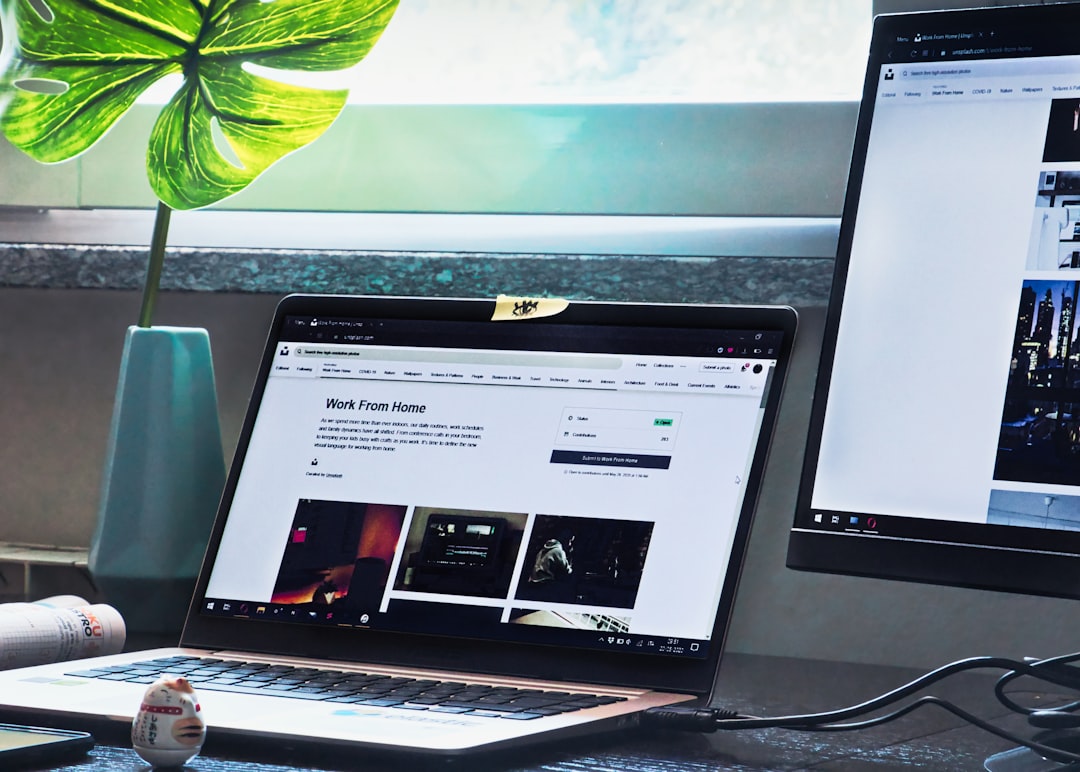
How to Stop Chrome From Asking on macOS
macOS behaves a bit differently from Windows. Here’s how to stop the prompt on Apple devices.
1. Set Your Preferred Default Browser in macOS
- Go to System Settings > Desktop & Dock (macOS Ventura and later) or System Preferences > General (earlier versions).
- At the bottom, find Default web browser.
- Select your desired browser (e.g., Safari, Firefox, Brave).
This signals to the OS which browser it should launch for all web links and file associations, side-stepping Chrome’s prompt.
2. Disable Default Check Using Terminal (Advanced)
You can suppress Chrome’s default prompt directly by modifying its internal preferences file. Use caution.
- Open Terminal.
- Enter the command:
defaults write com.google.Chrome BrowserSuppressDefaultBrowserPrompt -bool true - Press Enter and restart Chrome.
This tells Chrome not to prompt for default status regardless of its actual status.
Additional Tips for Enterprise or Managed Devices
If you’re managing Chrome in a workplace or IT environment, you’ll want to take different steps to prevent the default prompt across multiple machines.
1. Use Group Policy Editor (Windows)
Deploying Chrome enterprise-wide? Here’s what you can do:
- Download Google Administrative Templates (ADMX files) from Google’s enterprise tools.
- Copy files into
C:\Windows\PolicyDefinitions. - Open Group Policy Editor and navigate to:
Computer Configuration > Administrative Templates > Google > Google Chrome. - Enable the setting: Suppress the default browser check.
This disables the prompt on all domain-joined machines where the policy is applied.
2. Apply Policy via MDM (macOS)
Using tools like Jamf Pro, you can set configuration profiles to push the equivalent of:
BrowserSuppressDefaultBrowserPrompt = true;
This policy reduces tickets to IT and ensures consistency across the organization.
What If Chrome Still Prompts?
If you’ve followed all steps and Chrome still asks to be the default browser, here are some final checks:
- Corrupt Installation: Try uninstalling and reinstalling Chrome, ensuring you remove user profiles if necessary.
- Profile Conflicts: Multiple Chrome profiles with different permissions can override behavior. Standardize the profile in use.
- Extensions: Some third-party extensions or system cleaners can reset preferences. Check your installed tools.
Conclusion
Persistently being asked to make Chrome your default browser can be a nuisance, especially when you’ve clearly chosen another default or don’t want to pick one at all. Thankfully, with a combination of OS-level settings and Chrome’s own policies, you can put an end to this repetitive prompt.
Whether you’re an individual user or managing dozens of machines in a professional setting, preventing Chrome from asking to be the default browser is not only possible—it’s straightforward with the right steps. From using the Registry Editor or Terminal to configuring policies centrally, you have control over your browsing experience.
By applying these recommendations thoroughly, you should see Chrome behave itself the next time you open it—without nagging for default status.