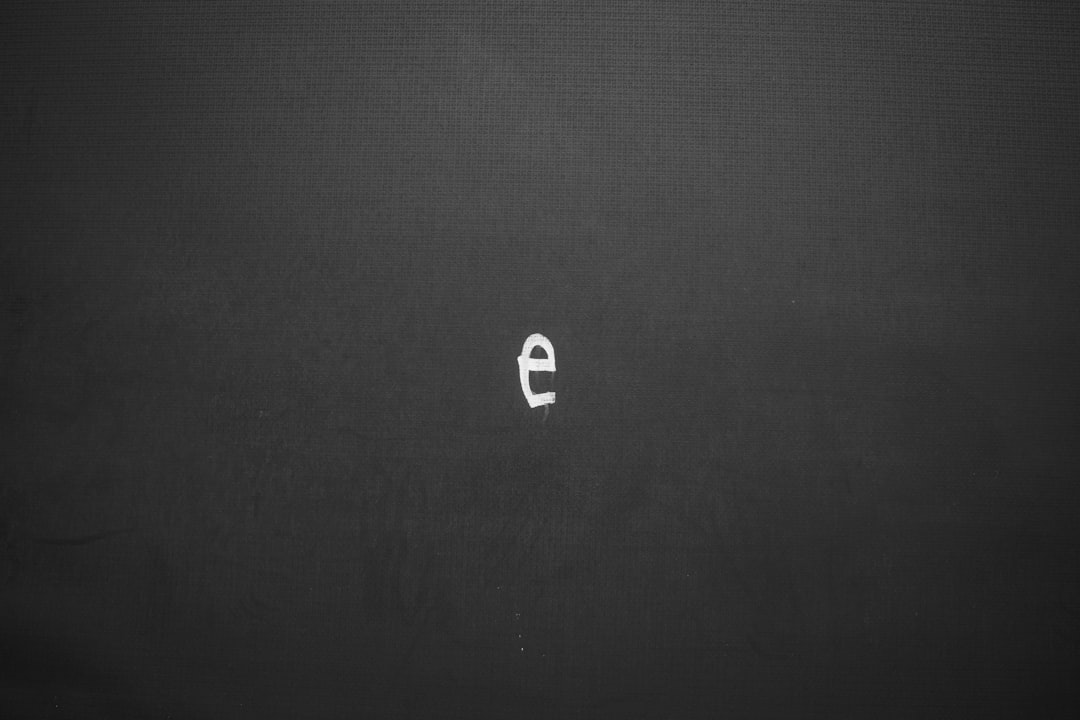Are you a streamer or content creator looking to spice up your chat? Custom emotes are the way to go! They’re fun, personal, and help your community connect with your style. The best part? You don’t need to be a pro designer to make them. With Canva’s Emote Maker, it’s super easy. Follow this simple guide and create awesome emotes in no time!
What is Canva Emote Maker?
Canva is a graphic design tool that makes it easy to create anything, from social media posts to presentations. Their Emote Maker is a tool just for creating emotes. Whether you’re on Twitch, Discord, or YouTube, you can design quirky and cute emotes without any design experience!
Why Use Custom Emotes?
Custom emotes show off your brand and personality. Plus, your followers will love using them! They’re great for:
- Showing reactions in chat
- Making your content more fun
- Building a strong community vibe
Before You Start
Here’s what you’ll need:
- A free Canva account (or Pro if you want fancier features)
- An idea of the emotes you want (funny faces, catchphrases, etc.)
- A little bit of time and creativity
Let’s Get Crafty! Step-by-Step Tutorial
Step 1: Log In and Search “Emote”
Go to www.canva.com and log in. In the search bar at the top of the screen, type “emote” or “Twitch emote” and press enter. You’ll see a bunch of emote templates ready to go.

Choose a template that catches your eye. Don’t worry — you can change everything later!
Step 2: Pick Your Canvas Size
Emotes are really small. Most platforms use sizes like:
- 112×112 px
- 56×56 px
- 28×28 px
Canva has a few standard sizes already, but you can always make a custom size by clicking “Create a design” > “Custom size”.
We recommend starting with 500×500 px to get the details right. You can scale down later when saving.
Step 3: Customize Your Emote
This is the fun part! Start editing your emote by changing the text, colors, and illustrations. Here’s what you can do:
- Change the text: Add a catchphrase or reaction — like “LOL” or “OMG.”
- Add a face: Use Canva’s emoji library or draw your own expressions using Shapes and Lines.
- Choose your colors: Stick to bold and vibrant hues so your emotes stand out, even at small sizes.
Don’t be afraid to go wild with your creativity. Make it weird, make it cute, or make it totally you!
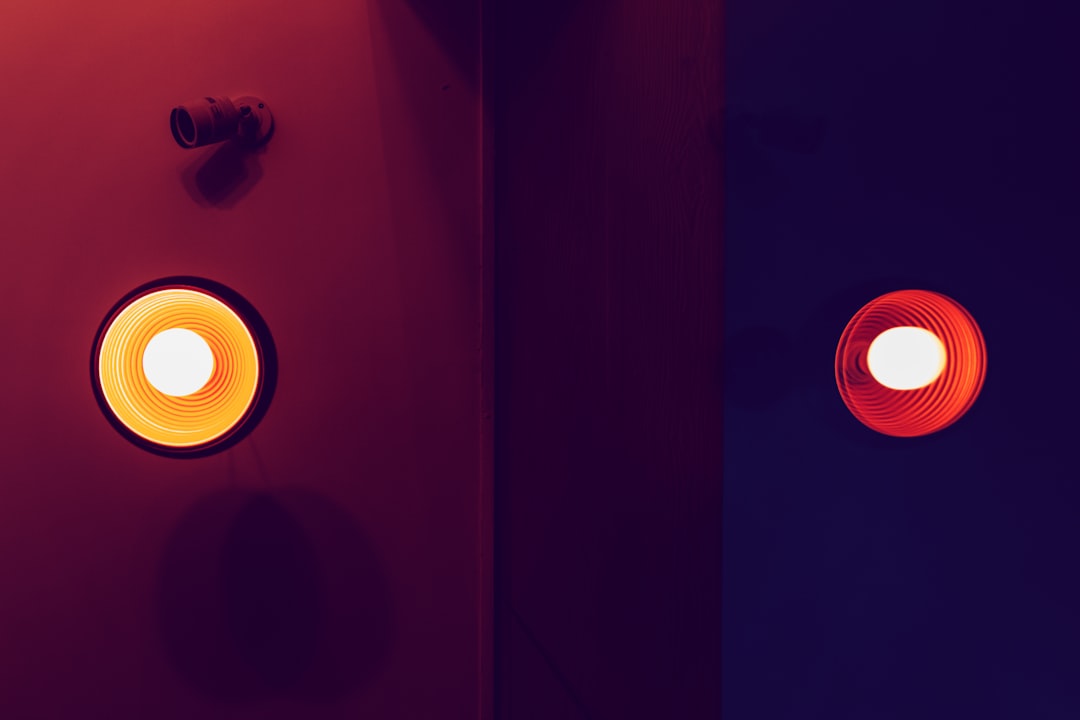
Step 4: Add Finishing Touches
Add background shapes, outlines, or shadows to make your design pop. Keep in mind that small details might get lost when the image is scaled down, so use bold lines and clear shapes.
Use Canva’s “Effects” tab to add outlines or glows to make your emoji really stand out.
Step 5: Download Your Design
Click the “Share” button in the top right corner, then select “Download.” Choose these settings:
- File type: PNG
- Transparent background: Turn this on (especially if you have Canva Pro)
- Size: Download in 112×112 px for Twitch and other platforms. Then make extra copies in 56×56 and 28×28 too.
Voila! You’ve made your first custom emote!
Pro Tips for Awesome Emotes
- Keep it simple: Emotes are tiny. Big gestures and simple colors work best.
- Test your emote: Zoom out and check how it looks at a small scale.
- Match your brand: Use similar colors and fonts across all your emotes.
Don’t forget to name your emotes clearly. For example, “happy_face,” “rage_mode,” or “heart_you.”
Uploading to Your Platform
Your emotes are ready! Now, let’s upload them to your favorite platform:
Twitch
- Go to your Creator Dashboard
- Click Viewer Rewards > Emotes
- Upload your emote in all 3 sizes
- Wait for approval (usually quick!)
Discord
- Open your Discord server settings
- Click Emoji > Upload Emoji
- Select your PNG file
Just note: your emoji name can only have lowercase letters and underscores.
Make More & Build a Set
Now that you’ve made one, why stop there? Build a whole emote set!
- Create a collection with different moods (happy, sad, angry, love)
- Try different themes (food, animals, characters)
- Release special sets for holidays or special streams

Your audience will love it if they see familiar characters return with new moods or seasonal looks. It keeps the chat fun and exciting!
Bonus: Animating Emotes
If you want to get fancy, Canva also lets you animate! With simple effects like “Pop” or “Fade,” you can add motion to your emotes. Just a few clicks and boom – you’re in GIF heaven.
Click “Animate” on your emote design and try a few effects. Then download it as a GIF or video. You can then use it on platforms that accept animated emotes, like Twitch (for Tier 2/3 subs or BTTV).
Wrapping It Up
Creating emotes doesn’t have to be complicated or expensive. With Canva, you can do it all yourself — no art degree needed! 🎨
Whether you’re spicing up your Discord, Twitch stream, or just making your group chat more fun, custom emotes add personality and pizzazz to any convo.
So grab your mouse, boot up Canva, and get emote-makin’! 🖌️
Happy designing, and may your chat never be short on emojis again!